I’ve been a Glowforge owner for 4+ years and using laser cutters for 10+. These are my top 5 tips for new Glowforge users.
Tip #1: Know your materials: There are tons of materials you can cut on your Glowforge, and plenty you can’t. Know your materials and if you’re not sure if something can/should be cut on a laser - just don’t cut it.
You CAN cut:
.125 (1/8”) Plywood: Speed: 180, Power: Full
.20 (1/4”) Plywood: Link Speed: 150, Power: Full
.125 (1/8”) Acrylic: Proofgrade settings for thin acrylic
.25 (1/4”) Acrylic: Proofgrade settings for thick acrylic
.08 (1/16”) Acrylic: Speed: 200, Power: 100
.06 Wood: Speed: 180, Power: 100
Chipboard
Cardstock
Paper
Acrylic Felt
Untanned/Veg Tanned leathers
You CANNOT cut:
Chromium dyed leather
PVC
Foam
HDPE
Plastic-based Faux/Vegan Leather
Tip #2: Masking. Lasers cut by burning away material. Because of this - burn marks are expected. Flashback, flare, back flash, etc. is the result of your laser hitting the metal crumb tray below your material and sparking. This can be a frustrating cause for excessive burn marks on your material. To prevent this, coat both sides of your material in paper-masking. The paper masking can be peeled away after cutting leaving your material smooth and unmarked.
Purchase 12” Masking here
Tip #3: Don’t Trust the camera. Glowforge is one of the few laser brands that have a camera embedded in the lid. This is a huge step up from other brands which require math and guesswork to align your design. Still, the camera isn’t perfect. To make sure that you’re project will land on the material follow these guidelines:
For small pieces of material 6” x 6” or smaller, align the material in the center of the bed directly under the camera. The camera is most accurate in this area.
For large sheets of material 12” x 20” or similar, align material to the bottom right of the crumb tray where the metal meets the plastic. This is outside of the “laserable space” within the Glowforge and you are most likely to have your project stay within the boundayr of your material if using this alignment.
Leave yourself 1/4” or more of material around the outside of your design to account for error.
Always use the “Set Focus” feature before printing. Simply click “Set Focus” on the top right of the workspace, and then select the center of your artwork as the focus point.
Tip #4: Double Check your settings. Even when using Proofgrade materials, it’s important to double check your settings before hitting print. You want to ensure everything is cutting the way you intended. When you upload a design, set linework to varying colors depending on what type of cut/score you would like to use. Glowforge can recognize almost any line color, the important thing is making sure lines you intend to be CUT are a different color than lines you intend to be scored. Aside from Power and speed settings - you also want to make sure you are establishing an accurate focus height. Proofgrade materials do this automatically. Non proofgrade materials should be measured using a digital caliper. In the material height into the “use uncertified materials” dropdown at the top left of your workspace.
Speed (Slower to cut through thicker or more dense materials)
Power (Higher power to cut through thicker or more dense materials)
Focus Height (always accurate/true to the actual measurement of the material
Use a Digital Caliper to verify the thickness of your material.
Tip #5: Never leave your machine unattended. It’s unlikely that a fire will start, but it happens. I know from experience. Stay nearby while your machine is running so that you can jump to action if needed.
Discount for Glowforge laser cutter: https://glowforge.us/r/NT4QQh
Blog Post about Glowforge: https://www.chelseamakes.com/blog/201...